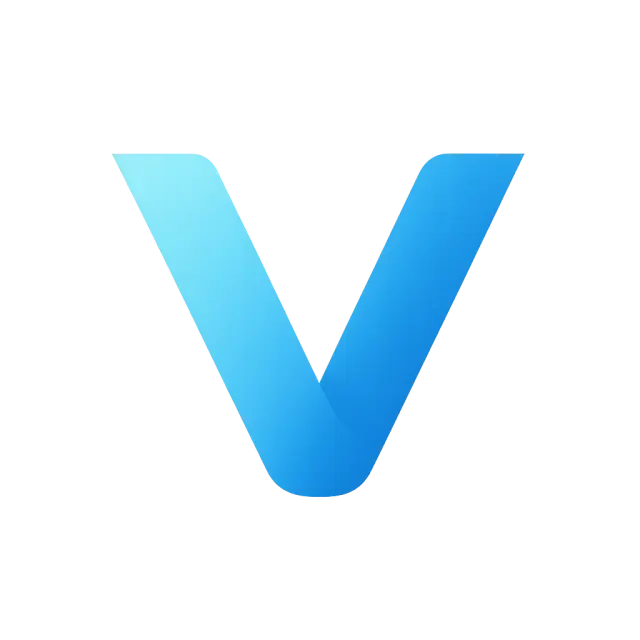- Blog | Veo 3 Video Generator
- Exploring Veo 3's Start Frame Capabilities: Unleashing Creativity Through Image Annotation and More
Exploring Veo 3's Start Frame Capabilities: Unleashing Creativity Through Image Annotation and More
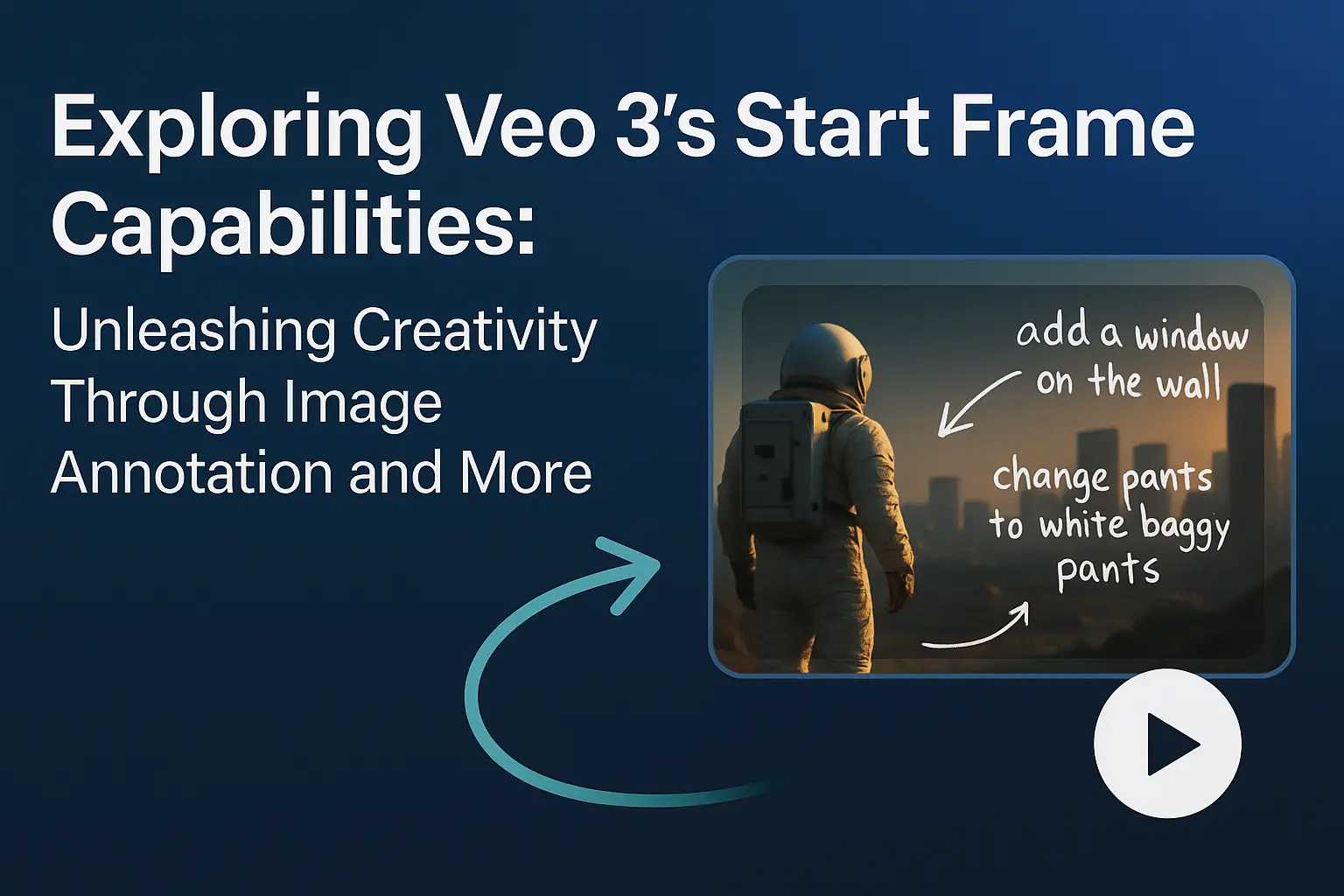
Google's Veo 3 stands out as a groundbreaking tool in AI-driven video generation, particularly with its innovative start frame feature. Among the many capabilities Veo 3 offers, one of the most intriguing and user-friendly is the ability to generate dynamic videos by annotating images. This article delves into this feature, explores other creative applications of Veo 3's start frame functionality, and provides insights on where videos can be strategically inserted to enhance reader engagement.
The Power of Annotated Images
Generating Dynamic Videos Through Image Annotation
One of Veo 3's coolest emergent capabilities is its ability to interpret and execute instructions directly annotated on an image. Instead of struggling to write the perfect text prompt, users can simply draw or write on an image to convey their desired actions, and Veo 3 will translate these annotations into a dynamic video sequence. This approach is particularly appealing because it bridges the gap between visual and textual communication, making it intuitive for both novice and experienced users.
For example, consider a scene shared by Google Labs on social media:
Google just discovered a powerful emergent capability in Veo 3 - visually annotate your instructions on the start frame, and Veo just does it for you!
— Bilawal Sidhu (@bilawalsidhu) July 25, 2025
Instead of iterating endlessly on the perfect prompt, defining complex spatial relationships in words, you can just draw it out… pic.twitter.com/DWsxiVGBuq
In this example, a user uploaded a picture of a city street and used hand-drawn annotations to indicate desired changes, such as "add a window on the wall" and "change pants to white baggy pants." Veo 3 then processed these annotations and generated a video where the annotated actions were seamlessly integrated into the final product. This method not only simplifies the prompting process but also allows users to have precise control over the narrative and visual elements of their videos.
To get started with this feature, follow these steps:
- Select Your Base Image: Choose a high-quality image that represents the scene you want to animate. This could be digital art, a photograph, or even a screenshot from a previous video generation.
- Annotate the Image: Use any image editing application to draw arrows, write text, or add other markings that indicate your desired actions. For example, draw an arrow with the accompanying text "astronaut walks left" or circle an area and label it "explosion happens here."
- Briefly Describe the Action: Accompany the annotated image with a short description in the prompt, such as "changes happen instantly" or "follow the instructions on the image."
- Upload to the Veo 3 Platform: Upload the annotated image to https://veo3.art and use the start frame feature to generate the video. Veo 3 will interpret the annotations and generate a video that incorporates the specified actions.
Another compelling example was shared by Bilawal Sidhu on Twitter:
We just discovered the 🔥 COOLEST 🔥 trick in Flow that we have to share:
— Google Labs (@GoogleLabs) July 24, 2025
Instead of wordsmithing the perfect prompt, you can just... draw it. Take the image of your scene, doodle what you'd like on it (through any editing app), and then briefly describe what needs to happen… pic.twitter.com/zEnfO3ouCl
In this case, the user took an image of a lunar landscape and annotated it with complex actions like "lunar rover drives in," "astronaut jumps into the rover," and "VTOL craft lands in the background." Veo 3 successfully interpreted these annotations and generated a dynamic video showcasing the sequence and interaction of these actions.
Other Start Frame Techniques in Veo 3
While image annotation is a standout feature, Veo 3's start frame functionality offers other techniques to cater to diverse creative needs. Let's explore these alternatives.
1. Text-Only Instructions on the Start Frame
Instead of drawing, users can direct Veo 3 by simply writing text directly on the start frame. For example, you might write "car drives from left to right" or "rain starts to fall" on the image. Veo 3 will then generate a video that follows these text-based instructions. This method is particularly useful when the actions are straightforward and do not require visual annotation.
2. Combining Multiple Start Frames for Complex Narratives
Veo 3 allows users to upload multiple start frames, each with its own set of instructions, to create more complex narratives. For instance, you could have one frame showing a character in a forest and another showing the same character in a city, with instructions like "transition from the forest to the city" and "the character looks surprised." Veo 3 would then stitch these frames together into a coherent video sequence.
3. Style Transfer Combined with the Start Frame
Users can specify a particular style or aesthetic for the video generation by annotating style-related instructions on the start frame. For example, writing "anime style" or "vintage film look" on the image can influence the visual tone of the output. This technique is great for creators who want to experiment with different artistic expressions.
4. Interactive Elements and User-Driven Scenes
Another innovative approach involves creating interactive elements within the start frame. Users can annotate areas of the image to trigger specific actions, such as "click here to start the race" or "tap to reveal the hidden object." While Veo 3 does not support real-time interaction itself, this annotation can guide the video generation to include these elements in a predetermined sequence.
Conclusion
Veo 3's start frame feature, especially the ability to generate dynamic videos through image annotation, represents a significant leap forward in AI-driven creativity. This approach simplifies the video generation process, making it both accessible and enjoyable for a wide range of users. Beyond annotated images, Veo 3 offers text-only instructions, multi-frame narratives, style transfer, and interactive elements, each providing unique avenues for artistic expression.
By strategically inserting videos at the recommended points, this article not only explains these techniques but also visually demonstrates their potential, ensuring that readers are both informed and inspired. As Veo 3 continues to evolve, the possibilities for start frame capabilities are bound to expand, inviting even more innovative applications into the world of digital content creation.